Option 1 – Add True North Disability Services Ltd. as an Authorized Representative through your CRA My Account.
Are you registered for your CRA My Account? If so, you can easily add True North Disability Services Ltd. as an Authorized Representative in under 5 minutes. If you have not created your CRA My Account, we recommend doing this today. This will allow you to have up to date information on everything related to your taxes. The CRA will send you a PIN via mail to authenticate your account, which can take up to 10 business days.
You can create your CRA My Account today by clicking here. The CRA has created a video and published it on their YouTube account showing Canadian tax payers how to set up their CRA My Account. You can access this video here.
If you have access to your CRA My Account, please watch the video below to see how to add True North Disability Services Ltd. as an authorized representative. Alternatively, you can follow the step-by-step guide below.
To see how to add True North Disability Services Ltd. from an iPhone through your CRA My Account, click here.
To see how to add True North Disability Services Ltd. from an Android through your CRA My Account, click here.
Click the link below to take you to the login page for CRA My Account for Individuals:
https://www.canada.ca/en/revenue-agency/services/e-services/e-services-individuals/account-individuals.html
A new page will appear. Select your usual sign in method from the options:
Option 1. Sign-In Partner – Sign in or register with the same sign-in information you use for other online services (for example, online banking).
Option 2. CRA Sign in – Sign in with your CRA user ID and password.
Option 3. Provincial Partner – Sign in with your MyAlberta Digital ID or BC Services Card.
Once logged in, in the top left-hand corner of the page, under Navigation, select Profile (image below).
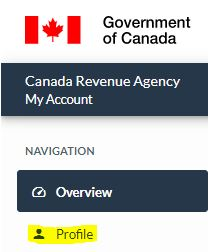
A new page will appear. Scroll down until you see Authorized representative(s) on the right and click + Add (image below).

A new screen will appear. Click on the Start button under Authorize a representative (image below).
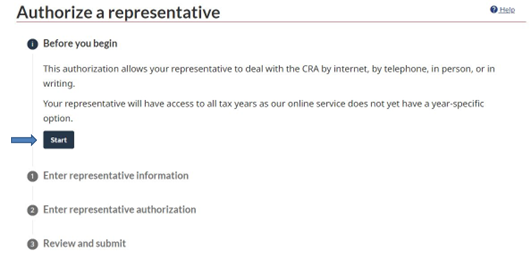
When prompted to enter representative information, please type in True North Disability Services’ Business Number (BN) 830781381 into the RepID, GroupID or BN field. Once completed, please click the Search button (image below).
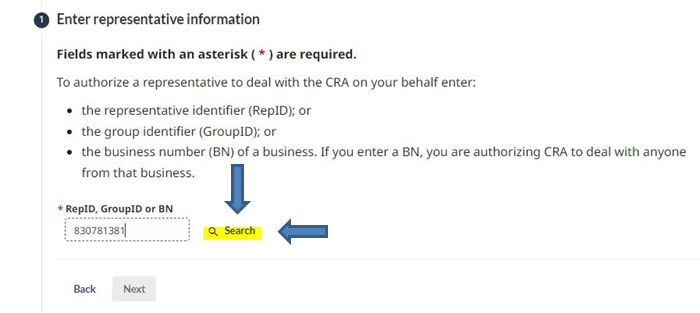
You should see the information for True North Disability Services Ltd. displayed (image below). If you do, then please click the Next button.
TIP: If the Next button is still grey (it should be blue), you may have missed hitting the Search button in the step 6.
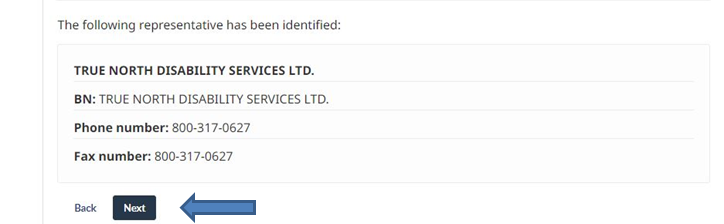
A new page will appear. Select Level 2 under Authorization Level and select Yes under Online access. Please leave the expiry date field blank and click Next.
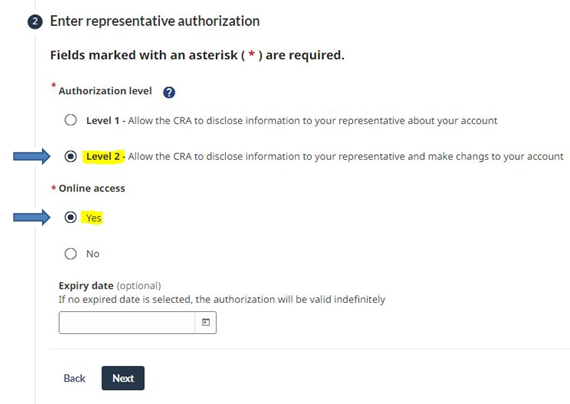
A new screen will appear. Near the bottom of the screen, click the white box under the Confirmation heading and click Submit.
TIP: If you do not see our company name and phone/fax number under Representative Information you may have missed hitting the Search button in the step 6.
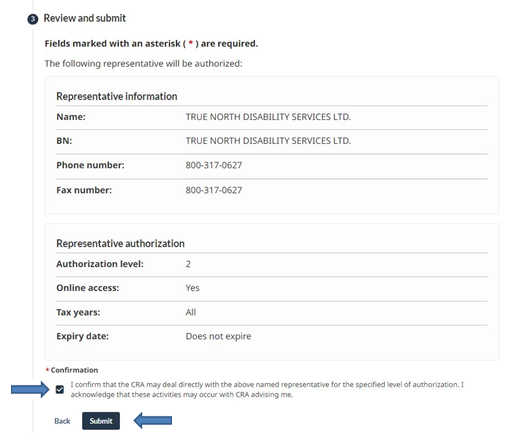
. A new screen will appear confirming that the Authorization process has been successfully completed.
**Please notify True North Disability Services via email at support@tnds.ca or phone 1-800-317-0627 once you see this screen.**
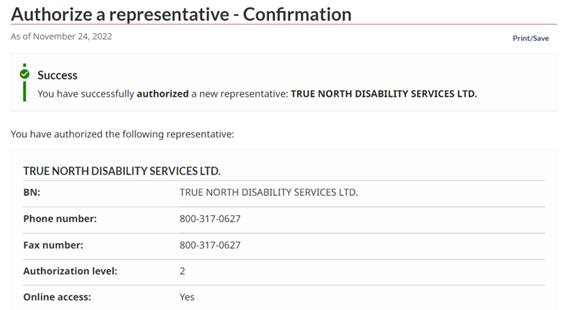
Option 2 – Have True North Disability Services Ltd. generate a “Sign Page” through CRA’s Represent a Client
True North Disability Services has the ability to log into CRA’s Represent a Client and generate a “Sign Page”. Once this page is signed by you, we can then upload it to the CRA, and they may take up to 3 business days to review it. They may also contact you via telephone to confirm that you have given authorization.
In order to generate a “Sign Page”, we must provide the CRA with a line item (typically line 15000) from your last Notice of Assessment. If you have access to your latest Notice of Assessment that is at least 6 months old, please call us at 1-800-317-0627 and we would be happy to collect the required information to generate the required document.